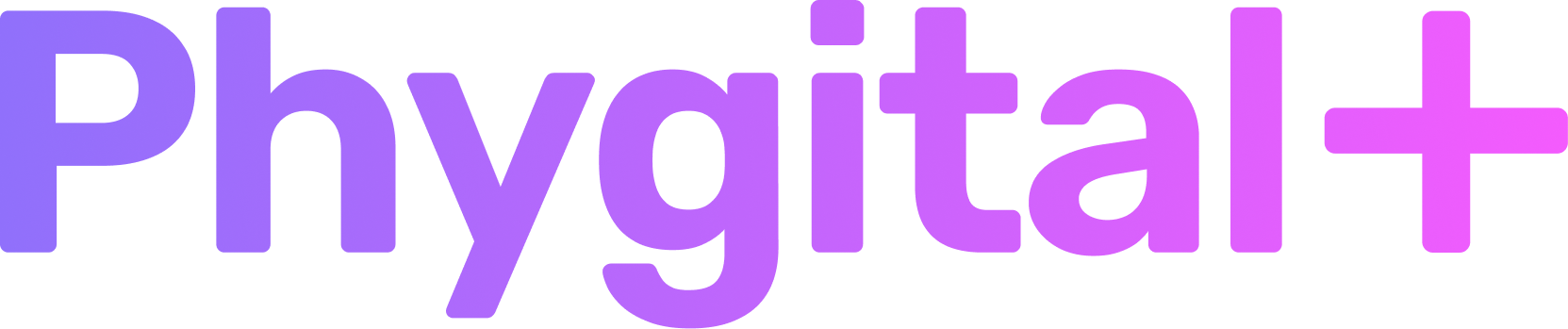Image-2-Image
Upscale Images
Increase the image resolution by 2 and 4 times
Quick menu: click on any section to quickly go to it
Key features
- Increases the resolutionBy 2 or 4 times
- Smooths out texturesMaking it a perfect use for some generations
- Works perfectly for Artistic imagesWith custom checkpoints (Styles or models) you can transform your image into any available style
- High resolutionUp to 4K
How to use the node
Click on each step to see the corresponded image as an example and tutorial to follow
- 1. Upload your image and connect to the nodeIf you're using your photo or any side image, just drag and drop it to the workspace.
You can also connect the image from other nodes
Select how much you want to upscale your image: by 2 or 4 times - 2. LaunchYou'll get one image as a result, which you can immediately save by hovering over it


Parameters
The only parameter that you might want to change is Quality. It defines how much the image will be upscaled: by 2 or 4 times.