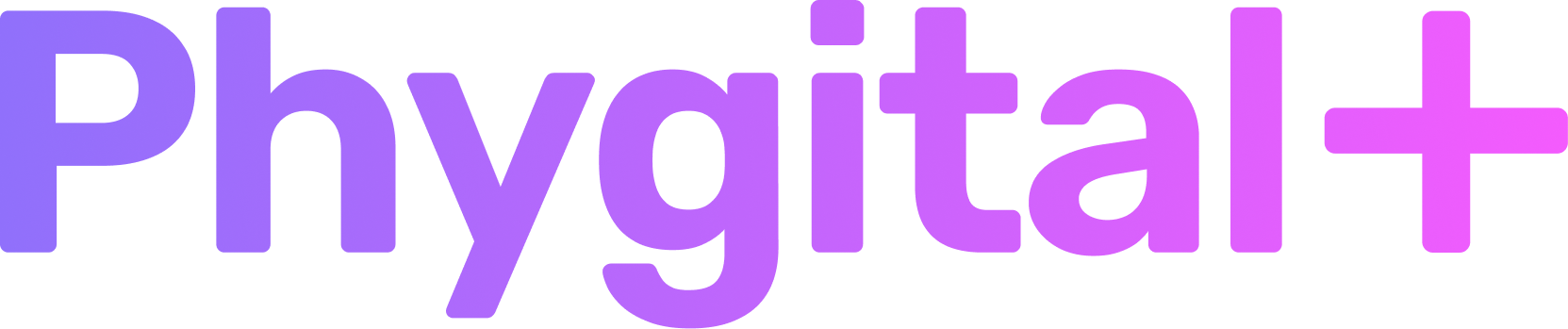Quick Start
Phygital+ is a node-based web tool for working with AI. It combines more than 50 models and tools in one workspace, so you wouldn't have to switch between different apps to create amazing AI art.
1
Log in to Phygital+
You can login using either email and password, or Gmail account.
2
Start generating
When you login for the first time you'll see a node on your workspace with opened Styles.
This node FLUX is used for generating images from text.
You can type what you want to create right away and choose Style if needed, and then press Generate
This node FLUX is used for generating images from text.
You can type what you want to create right away and choose Style if needed, and then press Generate
Generation generally takes up to 1 minute. Great, now you have your image!
3
Use other nodes
You can hover over the generation to download it or perform quick actions with it. One of the most popular choices is Variations. It creates the variations of one image, making it easier to create iterations and you can faster get to the desired result
On the left panel you can find all the tools you might find useful in your generative AI journey.
They are divided into 8 categories: Training models, Generating images, Transforming images, Enhancing images, Creating prompts, Analysing images, Generating 3D models and Additional helpful tools.
In Templates you can find quick templates and workflows for the most common uses of AI.
They are divided into 8 categories: Training models, Generating images, Transforming images, Enhancing images, Creating prompts, Analysing images, Generating 3D models and Additional helpful tools.
In Templates you can find quick templates and workflows for the most common uses of AI.
Now you're set and can start exploring the endless possibilities of AI!