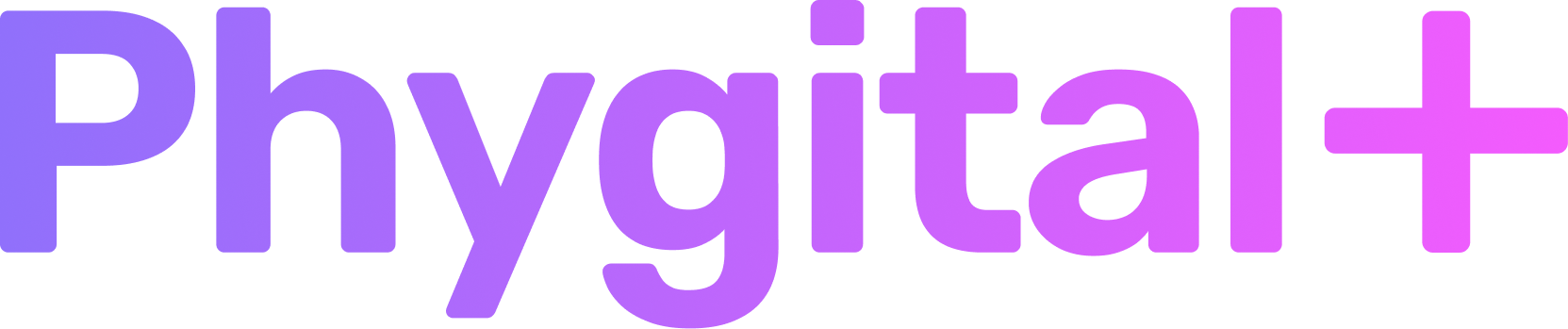Image2Image
Remove Background
Transform or remove background on your images
Quick menu: click on any section to quickly go to it
Key features
- Transparent background in .png
- Adjustable settings
- Perfect for characters and objects
- Replace background with any image
How to use the node
Click on each step to see the corresponded image as an example and tutorial to follow
- 1. Upload your image and connect to the nodeIf you're using your photo or any side image, just drag and drop it to the workspace.
You can also connect the image from other nodes - 2. Press Launch
- 3. (Optional) Connect image to replace backgroundUse results from other nodes or connect your own image



Parameters
There are 2 main parameters used in this node, both define the precision of background removal
Borders detection
Range: from 0 to 100
Expands the edges of object on image.
The higher the number, the less sharp and more unprecise removal will be.
Expands the edges of object on image.
The higher the number, the less sharp and more unprecise removal will be.
Transparency
Range: from 0 to 100
Shrinks the edges of object on image.
The higher the number, the smaller a cut out object will be
Shrinks the edges of object on image.
The higher the number, the smaller a cut out object will be