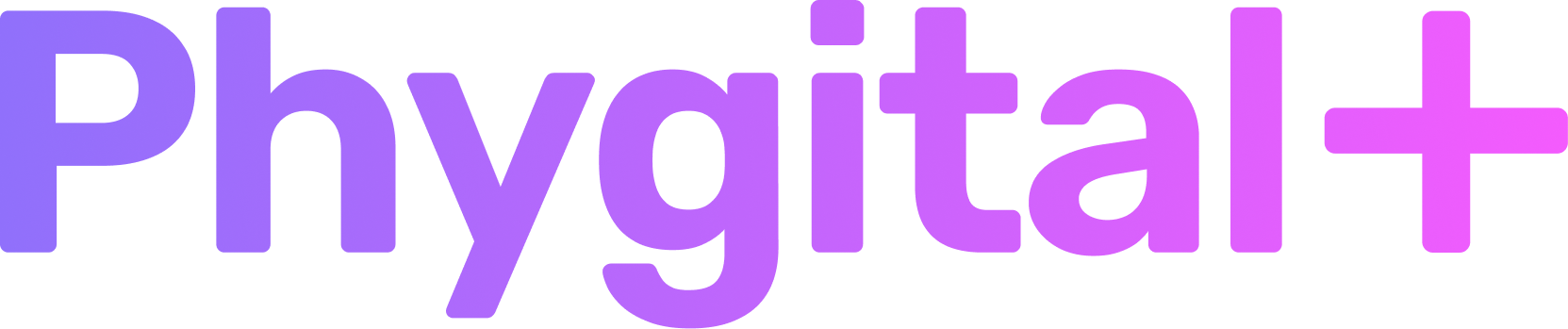Image+Text-2-image
ControlNet 1.5 & ControlNet XL
Control Stable Diffusion generations by giving AI a reference for your idea

Quick menu: click on any section to quickly go to it
Key features
- 7 available models in ControlNet 1.5With most popular HED, Edge, Depth, Pose
- 1 Canny model with ControlNet XLMore options are to come
- Wide choice of custom modelsWith custom checkpoints (Styles or models) you can get the desired images in various styles and photorealism.
More than 80 styles available with most popular Dreamshaper and Juggernaut models. Includes SFW and NSFW models - Available with trained modelsIn ControlNet 1.5 you can use your trained models from AI Photoshoot node or Train Panel
- Optional image optionYou can use Optional image as a guide for your generation
- Available for all SubscribersUsers with Advanced to Plus subscriptions can use this node
How to use the node
Click on each step to see the corresponded image as an example and tutorial to follow
Recolor and restylize any image with HED type
1.Connect original image to Start image as reference
2.Choose HED in Type
3.Type your prompt. Make sure to put in prompt what you want to be changed (like color or style)
4.Launch and wait for the result
Change Style or Seed if you don't like the result- Make variations with EdgeWith this type you can create similar looking objects or persons on image
1.Connect original image to Start image as reference
2.Choose Edge in Type
3.Type your prompt. Make sure to put in prompt what you want to be changed (like color or style)
4.Launch and wait for the result Create image with Depth maps
With this type you can create similar looking objects or spaces on image
1.Connect original image to Start image as reference
2.Choose Depth in Type
3.Type your prompt. Make sure to put in prompt what you want to be changed (like character)
4.Launch and wait for the result- Create a perfect pose for characterCreate quicker and better concepts of characters
1.Connect image to Start image as reference
2.Choose Depth in Type
3.Type your prompt. Make sure to put in prompt what you want to be changed (like type a character)
4.Launch and wait for the result Transform sketches into stunning images
Make quick preview of any sketch and turn it into any artistic image
1.Connect image to Start image as reference
2.Choose Scribble in Type
3.Type your prompt. Put in prompt what you want to create
4.Launch and wait for the result- Versatile variationsWith this type you can create similar looking objects or spaces on image
1.Connect image to Start image as reference
2.Choose Normal in Type
3.Type your prompt. Put in prompt what you want to create
4.Launch and wait for the result Transform lined sketches into stunning images
Saving up architectural structures and straight lines to make more stunning images
1.Connect image to Start image as reference, It should contain straight lines
2.Choose Lines in Type
3.Type your prompt. Put in prompt what you want to create
4.Launch and wait for the result







- 1. Connect your imageYou can use the existing image or a generated one
- 2. Type promptIn this prompt you must specify what kind of change you want to see on your image. For example, if you generated image and want to change the color, you should add it to your prompt
Currently ControlNet XL works with Canny type, meaning that it takes the borders of objects on Start image and fills it with content based on your prompt - 3. Change resolution (optional)If you're using resolution other than 1:1, change Width and Height correspondingly to your image size.
How to quickly check image size: add the image in the Import files node, there it says Image size - 4. Launch nodeSimilar to other nodes working with seeds, if you want different results, relaunch the node




In the ControlNet 1.5 node you have main parameters that work for all Types and specific settings for Edge and Normal type
Related materials and tutorials
How to
Explore the workflow of creating high quality icons using AI
Beginner level
Beginner level
How to
Explore how to generate an ingame asset and make its variations using AI
Beginner level
Beginner level
How to
Create stylized game assets in your unique style from the references
Beginner level
Beginner level
How to
Get the asset concept in high quality and in several variations under 5 minutes.
Beginner level
Beginner level
How to
Create quick character concept and its variations combining several AI tools in one workspace
Beginner level
Beginner level
How to
Create stylized game assets in your unique style and change its material, color, etc
Beginner level
Beginner level
How to
Based on AI training you will get to know how you can create game assets in your unique game style
Advanced level
Advanced level
How to
Learn how you can create a stylized texture based on any UV map as a reference
Advanced level
Advanced level
Related templates
Create variations of one ingame asset for your UI or ingame object description
Create a prototype for your ingame badges in different variations (color, material)
Create stylized concepts and assets using only one image and your style references
Restylize any texture based on your own style
Generate character concept and get the back view using ControlNet
Create variations of one character and play around with it